Ext JS Viewport
In contrast to other JavaScript frameworks (e.g. jQuery) Ext JS is typically used to serve as an integral framework that is used to build feature-rich single page applications (SPA) and not as some kind of an "utility" or "helper" framework for isolated challenges. Thus you would generally not use Ext JS to integrate a single window (as created in the former section) in your existing webapplication.
When developing an Ext JS application, (one of) the main components you're
dealing with, is the Ext.container.Viewport. The Viewport class represents a
specialized container that automatically resizes itself to the size of the
document body and therefore the viewable application area. Further on it
automatically resizes due to resizing the browser window and will perform sizing
and positioning on its child components as you can add other Ext JS UI components
and containers to it. How the positioning inside the Viewport takes place is
thereby configurable by a so called Layout (see next chapter).
Given that the
Viewportsizes to browser window, it's reasonable to have a single viewport per Ext JS application only.
In this section we're going create a simple viewport containing a set of nested child components. This viewport will then act as the basic template for any further exercise in this workshop.
Exercise
- (Re-)open your
index.htmland replace the code creating theExt.window.Windowcomponent with the following snippet
Ext.create('Ext.container.Viewport', {
defaults: {
bodyPadding: 15
},
items: [{
title: 'Item 1',
html: 'Content 1'
}, {
title: 'Item 2',
html: 'Content 2'
}, {
title: 'Item 3',
html: 'Content 3'
}, {
title: 'Item 4',
html: 'Content 4'
}]
});
- Reload the application page in the browser and you'll notice the first elementary indications of a simple full-screen webapplication (Try to resize the browser window!):
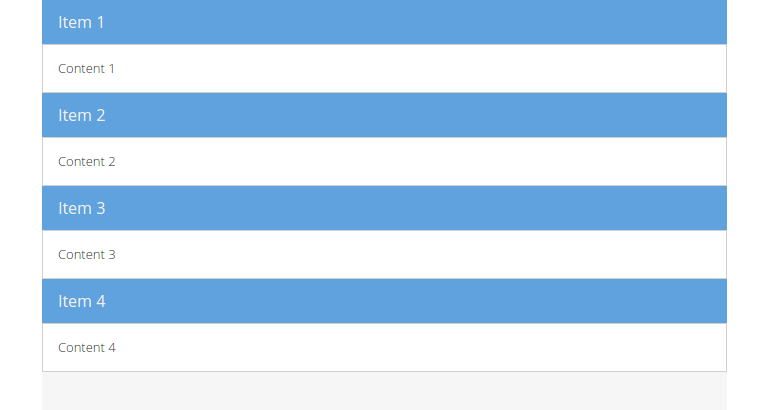
In the above example we used the method Ext.create() to instantiate the
component Ext.container.Viewport very similar to the previous example. The
result is a stack of four components composed of a title and a html value.
Per defaults we declare that each direct child component in the Viewport -
configured as item - should be rendered with a bodyPadding of 15 pixels
additionally.
Exercise
- Use the Ext JS API documentation for the
Viewportclass (here) to answer this question:I created an Ext JS viewport with a couple of items without any specific configurations except
titleandhtml. At his juncture thehtmlparameter includes a plenty of text content. Strangely I could not see any scrollbars, if the browser window gets resized. What is wrong here?