Web Map Service Layers
When you add a layer to your map, the layer's source is typically responsible for fetching the data to be displayed. The data requested can be either raster or vector data. You can think of raster data as information rendered as an image on the server side. Vector data is delivered as structured information from the server and may be rendered for display on the client (your browser).
There are many different types of services that provide raster map data. This section deals with providers that conform with the OGC (Open Geospatial Consortium, Inc.) Web Map Service (WMS) specification.
Creating a Layer
We'll start with a fully working map example and modify the layers to get an understanding of how they work.
Let's take a look at the following code:
<!doctype html>
<html lang="en">
<head>
<link rel="stylesheet" href="/ol.css" type="text/css">
<style>
#map {
height: 256px;
width: 512px;
}
</style>
<script src="/loader.js" type="text/javascript"></script>
<title>OpenLayers 3 example</title>
</head>
<body>
<h1>My Map</h1>
<div id="map"></div>
<script type="text/javascript">
var map = new ol.Map({
target: 'map',
layers: [
new ol.layer.Tile({
title: 'Global Imagery',
source: new ol.source.TileWMS({
url: 'http://demo.opengeo.org/geoserver/wms',
params: {LAYERS: 'nasa:bluemarble', VERSION: '1.1.1'}
})
})
],
view: new ol.View({
projection: 'EPSG:4326',
center: [0, 0],
zoom: 0,
maxResolution: 0.703125
})
});
</script>
</body>
</html>
Tasks
- If you haven't already done so, save the text above as
map.htmlin the root of your workshop directory. - Open the page in your browser to confirm things work: http://terrestris.github.io/momo3-ws//map.html
The ol.layer.Tile Constructor
The ol.layer.Tile constructor gets an object literal of type olx.layer.TileOptions see: http://openlayers.org/en/master/apidoc/ol.layer.Tile.html
In this case we are providing the source key of the options with an ol.source.TileWMS.
A human-readable title for the layer can be provided with the title key, but basically any arbitrary name for the key can be used here.
In OpenLayers 3 there is a separation between layers and sources, whereas in OpenLayers 2 this was all part of the layer.
ol.layer.Tile represents a regular grid of images, ol.layer.Image represents a single image. Depending on the layer type, you would use a different source (ol.source.TileWMS versus ol.source.ImageWMS) as well.
The ol.source.TileWMS Constructor
The ol.source.TileWMS constructor has a single argument which is defined by: http://openlayers.org/en/master/apidoc/ol.source.TileWMS.html.
The url is the online resource of the WMS service, and params is an object literal with the parameter names and their values. Since the default WMS version is 1.3.0 now in OpenLayers, you might need to provide a lower version in the params if your WMS does not support WMS 1.3.0.
layers: [
new ol.layer.Tile({
title: 'Global Imagery',
source: new ol.source.TileWMS({
url: 'http://demo.opengeo.org/geoserver/wms',
params: {LAYERS: 'nasa:bluemarble', VERSION: '1.1.1'}
})
})
]
Tasks
This same WMS offers a Natural Earth layer named
'ne:NE1_HR_LC_SR_W_DR'. Change the value of theLAYERSparameter from'nasa:bluemarble'to'ne:NE1_HR_LC_SR_W_DR'. Your revised ol.layer.Tile Constructor should look like:new ol.layer.Tile({ title: 'Global Imagery', source: new ol.source.TileWMS({ url: 'http://demo.opengeo.org/geoserver/wms', params: {LAYERS: 'ne:NE1_HR_LC_SR_W_DR', VERSION: '1.1.1'} }) })- Change your layer and source to have a single image instead of tiles. Look at the following API doc pages for hints: http://openlayers.org/en/master/apidoc/ol.layer.Image.html and http://openlayers.org/en/master/apidoc/ol.source.ImageWMS.html. Use the Network tab of your browser's developer tools to make sure a single image is requested and not 256x256 pixel tiles.
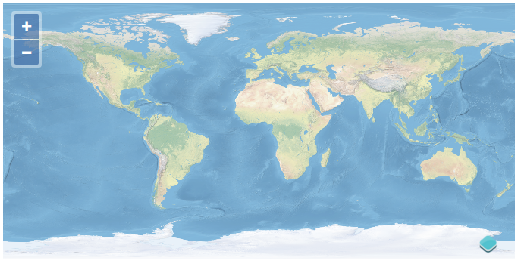
Having worked with dynamically rendered data from a Web Map Service, let's move on to learn about cached tile services.