Workshop setup
The workshop requires a minimum of preliminary work. Please follow the next steps to set up your workshop environment.
Prepare workshop folder
In this workshop we're going to learn the basics of Ext JS by the use of simple consecutive exercises, where we're going to create (and save) HTML files on your local computer. In order to have a comparable setup, at first we'll create an appropriate workshop folder, where to put these files in.
- Open the terminal and navigate to your home folder with:
$ cd ~ - Create a new folder named
ext-workshopwith:$ mkdir ext-workshop - Enter the newly created directory with:
$ cd ext-workshop
Some examples will need some additional files. Download these files by performing the following steps:
- Reopen the terminal and download the workshop files into your
ext-workshopfolder with:$ wget http://terrestris.github.io/momo3-ws/en/extjs/materials.tar.gz - Extract the downloaded archive file with (this will create a folder named
materialsin your workshop directory):$ tar -xvzf materials.tar.gz
Prepare simple workshop HTTP server
For the first exercises we won't have any need for serving our code snippets
via the HTTP protocol, but in the later parts we're going to use technologies
that require a local HTML server. A very simple way to serve a content of a
specific directory over a web server is to use the SimpleHTTPServer
module provided by Python.
In the next few steps we're going to start the SimpleHTTPServer in the workshop
directory where all upcoming exercise files will be served over the HTTP protocol.
- (optional) Open the terminal and navigate to your workshop folder with:
$ cd ~/ext-workshop - Run the
SimpleHTTPServerwith:$ python -m SimpleHTTPServer
This should give you the following output meaning that the files of the current directory are served through port number 8000.
Serving HTTP on 0.0.0.0 port 8000 ...
- Finally open a web browser and navigate to
http://0.0.0.0:8000which should give you a listing of all available files in the served web directory.
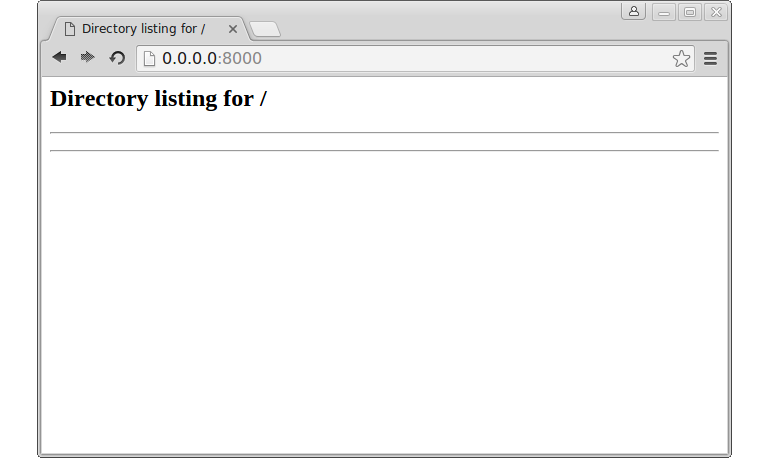
If you want to quit the server, you can either simply quit the terminal or press
Ctrl + C.