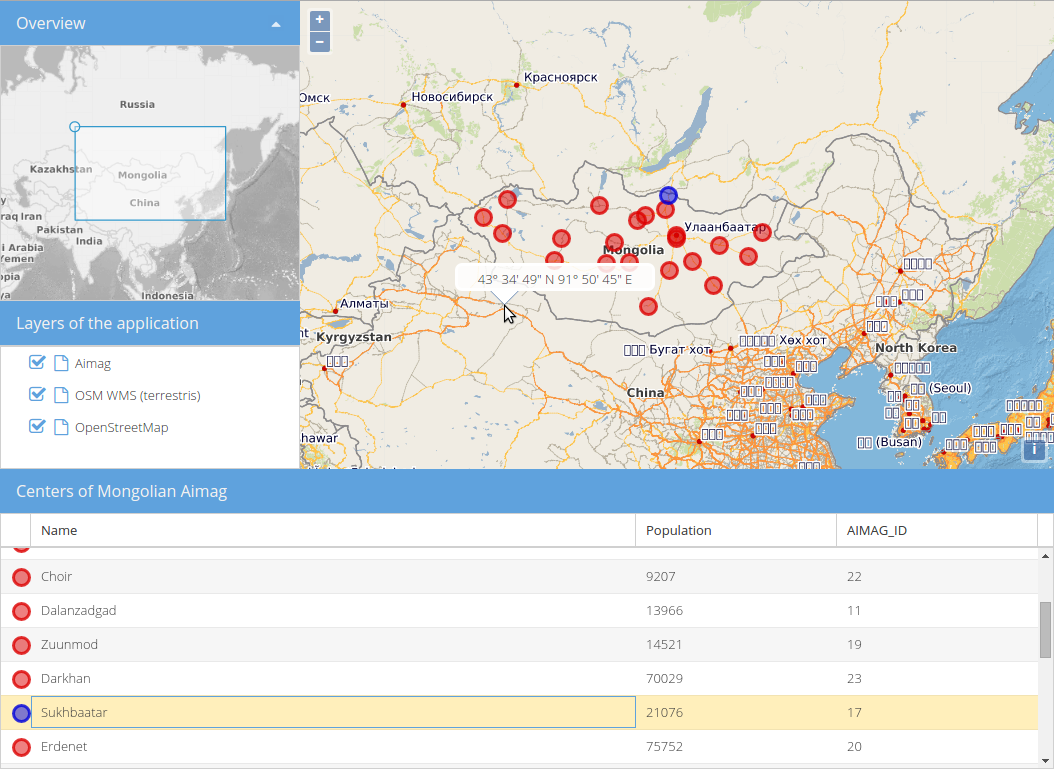Overview map
Especially when zoomed in, it can be hard to understand the extent of the mappanel. Overview-maps, which show the extent of the main map on a smaller scale can be very useful then. GeoExt comes with a useful component to create overviews: GeoExt.component.OverviewMap.
Exercises
- We'll start again with the code of
map.htmlfrom the previous sections. It's already some lines long:
<!DOCTYPE html>
<html>
<head>
<meta charset="utf-8">
<title>Exercise | GeoExt Workshop</title>
<link rel="stylesheet" href="https://cdnjs.cloudflare.com/ajax/libs/extjs/6.0.0/classic/theme-triton/resources/theme-triton-all.css" type="text/css">
<script src="https://cdnjs.cloudflare.com/ajax/libs/extjs/6.0.0/ext-all.js" type="text/javascript"></script>
<link rel="stylesheet" href="./lib/ol/ol.css" type="text/css">
<link rel="stylesheet" href="http://geoext.github.io/geoext3/master/resources/css/gx-popup.css" type="text/css">
<script src="./lib/ol/ol.js" type="text/javascript"></script>
<script src="https://geoext.github.io/geoext3/master/GeoExt.js" type="text/javascript"></script>
<style>
.gx-popup p {
padding: 5px 5px 0 5px;
border-radius: 7px;
background-color: rgba(255,255,255,0.85);
border: 3px solid white;
margin: 0;
text-align: center;
}
</style>
</head>
<body>
<script>
var map;
Ext.onReady(function(){
var redStyle = new ol.style.Style({
image: circle = new ol.style.Circle({
fill: new ol.style.Fill({
color: 'rgba(220, 0, 0, 0.5)'
}),
stroke: new ol.style.Stroke({
color: 'rgba(220, 0, 0, 0.8)',
width: 3
}),
radius: 8
})
});
var blueStyle = new ol.style.Style({
image: circle = new ol.style.Circle({
fill: new ol.style.Fill({
color: 'rgba(0, 0, 220, 0.5)'
}),
stroke: new ol.style.Stroke({
color: 'rgba(0, 0, 220, 0.8)',
width: 3
}),
radius: 8
})
})
var vectorLayer = new ol.layer.Vector({
source: new ol.source.Vector({
url: 'data/aimag-centers.json',
format: new ol.format.GeoJSON()
}),
name: 'Aimag',
style: redStyle
});
// 1) OpenLayers
//
// Create an instance of an OpenLayers map:
map = new ol.Map({
layers: [
new ol.layer.Tile({
source: new ol.source.OSM(),
name: 'OpenStreetMap'
}),
new ol.layer.Tile({
source: new ol.source.TileWMS({
url: 'http://ows.terrestris.de/osm/service',
params: {
layers: 'OSM-WMS'
}
}),
name: 'OSM WMS (terrestris)'
}),
vectorLayer
],
view: new ol.View({
center: ol.proj.fromLonLat( [106.92, 47.92] ),
zoom: 4
})
});
// 2) GeoExt
//
// Create an instance of the GeoExt map component with that map:
var mapComponent = Ext.create('GeoExt.component.Map', {
map: map,
region: 'center',
pointerRest: true,
pointerRestInterval: 750,
pointerRestPixelTolerance: 5
});
var popup = Ext.create('GeoExt.component.Popup', {
map: map,
width: 200
});
// Add a pointerrest handler to the map component to render the popup.
mapComponent.on('pointerrest', function(evt) {
var coordinate = evt.coordinate;
var lonlat = ol.proj.transform(coordinate, 'EPSG:3857', 'EPSG:4326')
var hdms = ol.coordinate.toStringHDMS(lonlat);
popup.setHtml('<p>' + hdms + '</p>');
popup.position(coordinate);
popup.show();
});
// hide the popup once it isn't on the map any longer
mapComponent.on('pointerrestout', popup.hide, popup);
var treeStore = Ext.create('GeoExt.data.store.LayersTree', {
layerGroup: map.getLayerGroup()
});
var layerTreePanel = Ext.create('Ext.tree.Panel', {
title: 'Layers of the application',
width: 300,
region: 'west',
store: treeStore,
rootVisible: false,
viewConfig: {
plugins: { ptype: 'treeviewdragdrop' }
}
});
var featureStore = Ext.create('GeoExt.data.store.Features', {
layer: vectorLayer,
map: map
});
var featureGrid = Ext.create('Ext.grid.Panel', {
store: featureStore,
region: 'south',
title: 'Centers of Mongolian Aimag',
columns: [
{xtype: 'gx_symbolizercolumn', width: 30},
{text: 'Name', dataIndex: 'NAME', flex: 3},
{text: 'Population', dataIndex: 'POP', flex: 1},
{text: 'AIMAG_ID', dataIndex: 'AIMAG_ID', flex: 1}
],
listeners: {
selectionchange: function(sm, selected) {
// reset all selections
featureStore.each(function(rec) {
rec.getFeature().setStyle(null);
});
// highlight grid selection in map
Ext.each(selected, function(rec) {
rec.getFeature().setStyle(blueStyle);
});
// update the grid rendering of the geometry
sm.view.refresh();
}
},
height: 300
});
// 3) Ext JS
//
// Create a viewport
var vp = Ext.create('Ext.container.Viewport', {
layout: 'border',
items: [
mapComponent,
layerTreePanel,
featureGrid
]
});
});
</script>
</body>
</html>
- If you open this file in a browser (/map.html), the application should look like in the following image, but you should also be able to see popups when hovering over a map location:
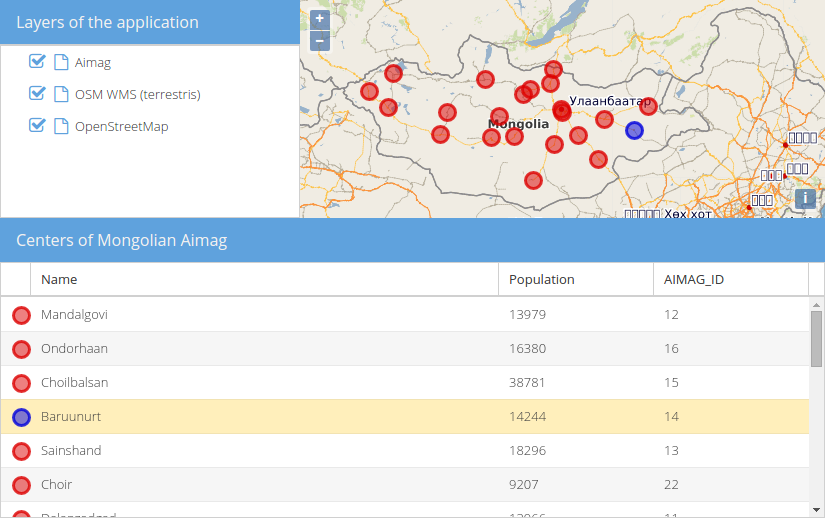
- We want the overview map to live in the top-left corner of our application, right above the layer tree. For this we will — as usual — first prepare the layout before we use the GeoExt component.
- Create a new panel that we will eventually replace with the overview, but don't add it anywhere yet:
var overviewPanel = Ext.create('Ext.panel.Panel', {
title: 'Overview',
layout: 'fit',
html: 'TODO',
height: 300,
width: 300
});
- Instead of assigning the
region: 'west'to the layer tree panel, we'll create a newcontainerwith thevbox-layout and pass that to theitemsof theExt.container.Viewport:
var vp = Ext.create('Ext.container.Viewport', {
layout: 'border',
items: [
mapComponent,
// below is the new wrapping container:
{
xtype: 'container',
region: 'west',
layout: 'vbox',
collapsible: true,
items: [
overviewPanel,
layerTreePanel
]
},
featureGrid
]
});
- If we specify
flex: 1for thelayerTreePanel(theregion-property is no longer needed), your application should look like this:
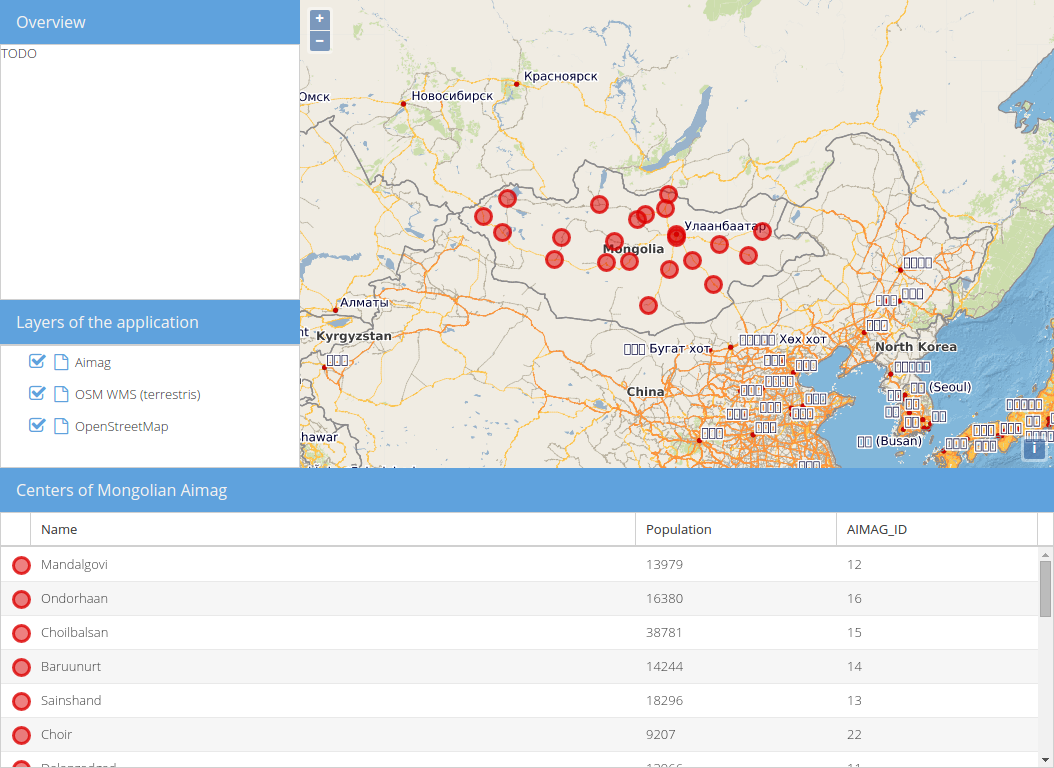
- Now it is time to use
GeoExt.component.OverviewMap: Create an instance of this class and read the related API-docs. - Configure the
overviewPanelwith the created overview instead ofhtml: 'TODO'(viaitems). - You may want to have another layer in the overview. How about this WMS?
URL: http://ows.terrestris.de/osm-gray/service
Layers: OSM-WMS
- If everything went well, you should see an application like below: