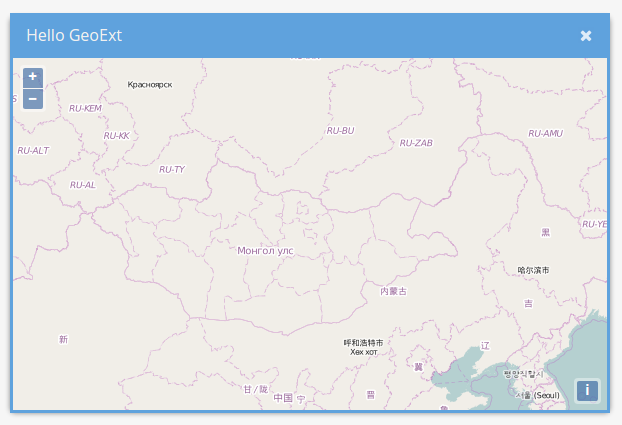Hello GeoExt
Now that we know how to use OpenLayers and ExtJS, it's time to join these libraries. Enter GeoExt!
We'll start with the result of the last exercise, which was a basic HTML file that included the resources to ExtJS.
Exercises
- Copy the following HTML into a file
hello-geoext.htmlin theexercises-directory:
<!DOCTYPE html>
<html>
<head>
<meta charset="utf-8">
<title>This is a basic HTML template</title>
<link rel="stylesheet" href="https://cdnjs.cloudflare.com/ajax/libs/extjs/6.0.0/classic/theme-triton/resources/theme-triton-all.css" type="text/css">
<script src="https://cdnjs.cloudflare.com/ajax/libs/extjs/6.0.0/ext-all.js" type="text/javascript"></script>
</head>
<body>
<script>
Ext.onReady(function(){
var win = Ext.create('Ext.window.Window', {
width: 200,
height: 200,
title: 'ExtJS …',
html: '… is easy!'
});
win.show();
});
</script>
</body>
</html>
- Add the CSS and JavaScript for OpenLayers:
<link rel="stylesheet" href="./lib/ol/ol.css" type="text/css">
<script src="./lib/ol/ol.css" type="text/javascript"></script>
- Add the JavaScript for GeoExt:
https://geoext.github.io/geoext3/master/GeoExt.js - Most GeoExt components don't need special CSS. If you use the
Popup-components, you may want to include the following CSS file:http://geoext.github.io/geoext3/master/resources/css/gx-popup.css - Verify that /hello-geoext.html loads in your browser
Adding our first GeoExt component
Exercises
- We are now going to create an instance of
GeoExt.component.Mapand render it in the window we created in the previous example. - In order to do that:
- Remove the
html: '…is easy!'from theExt.window.Windowconfiguration object - And add the following lines instead:
// in the config object: layout: 'fit', items: [ Ext.create('GeoExt.component.Map', { map: new ol.Map({ target: 'map', layers: [ new ol.layer.Tile({ source: new ol.source.OSM() }) ], view: new ol.View({ center: ol.proj.fromLonLat([106.92, 47.92]), zoom: 4 }) }) }) ]
- Remove the
- Next: Please change the title of the window and make is slightly bigger.
If your example looks like the one below, everything is set up correctly!